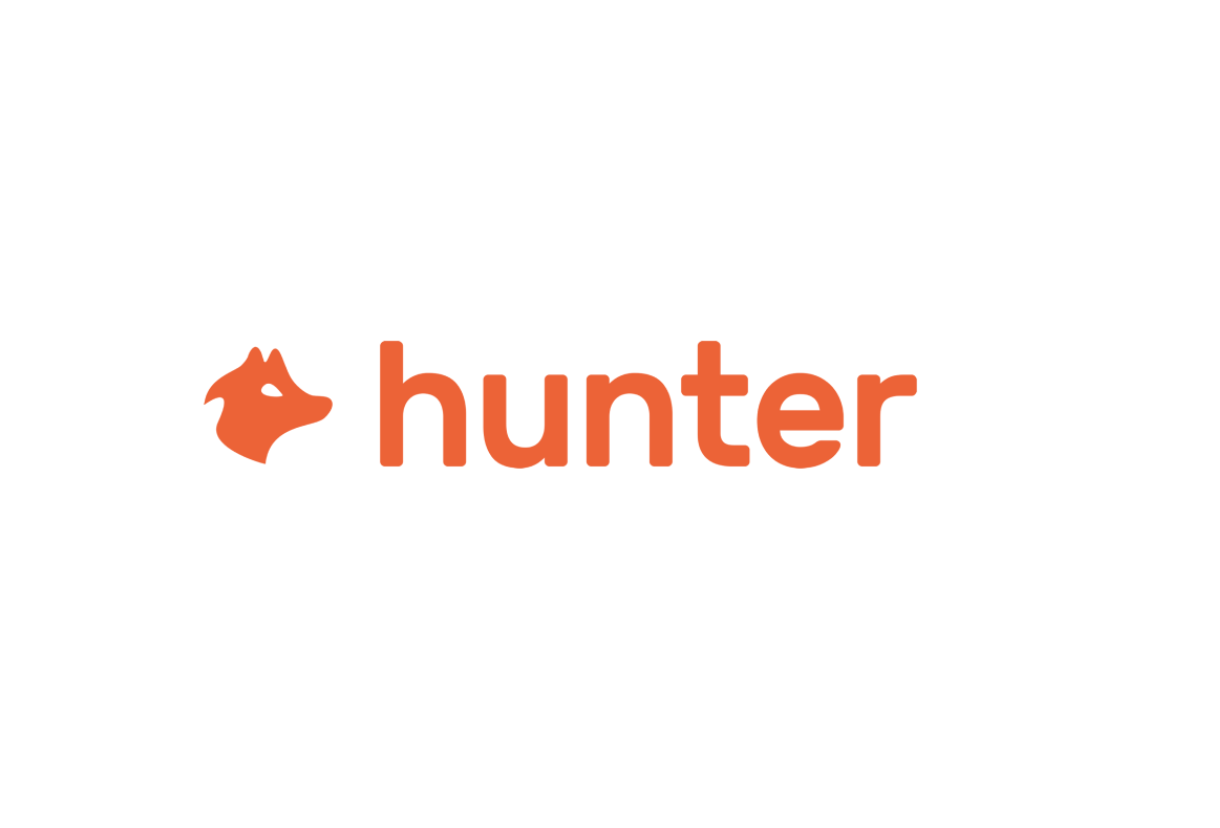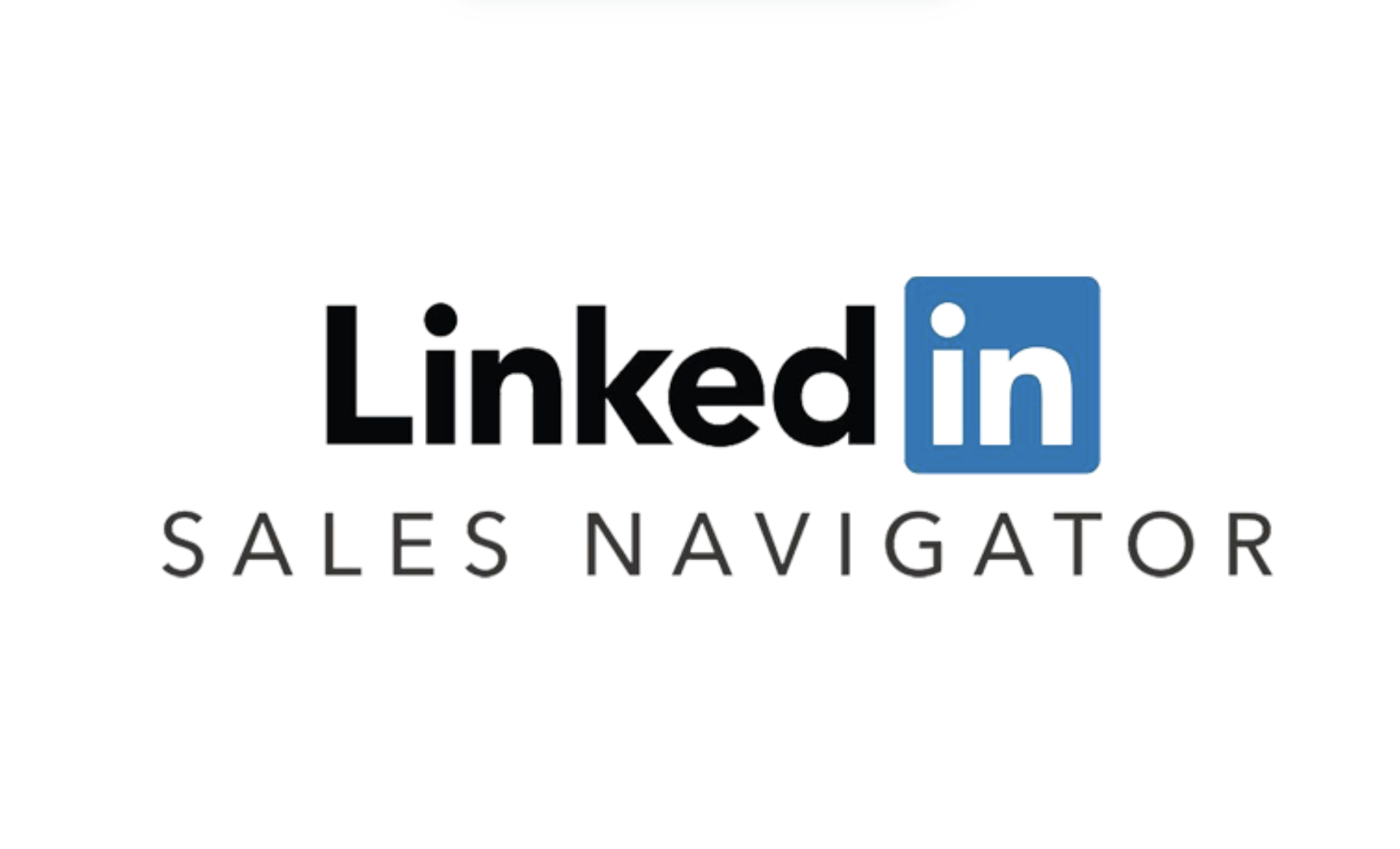X min reading
How to Record a Call on Zoom?

What is Zoom?
Zoom is a widely used video conferencing platform for hosting meetings, webinars, and online classes. Known for its user-friendliness and reliability, Zoom offers a variety of features that make remote communication easier. Among these features, call recording allows users to keep a record of their meetings and share them easily.
Requirements for Recording a Call
Before you start recording on Zoom, keep in mind the following conditions:
- Account type: Recording is available for all Zoom account types, including free accounts. However, some advanced recording features are reserved for Pro or higher plans.
- Permissions: As the meeting host, you automatically have the right to record. If you are a participant, the host must grant you recording permission.
Steps to Record a Call on Zoom
Here’s how to record a Zoom meeting in just a few simple steps:
- Start your meeting: Open Zoom and create or join a meeting.
- Access recording options: As the host, click the “Record” button located in the toolbar at the bottom of the screen. You can choose to record locally on your computer or in the cloud (for Pro accounts and above).
- Inform participants: For transparency, it is recommended to notify participants that the meeting is being recorded.
- Stop recording: When finished, click the “Stop Recording” button. If recording locally, the file will be automatically saved to the location set in your Zoom settings.
Where to Find Your Recordings?
Once the recording is complete, you can access it depending on the option chosen:
- Local recording: The file will be saved on your computer. You can usually find it in the “Documents” folder under “Zoom.”
- Cloud recording: If you selected cloud recording, you can access your files from your online Zoom account in the “My Recordings” section.
Uses of Recordings
Zoom recordings are valuable for several reasons:
- Meeting review: Revisit key discussion points for better understanding.
- Sharing with absentees: Send the recording to colleagues who couldn’t attend so they can catch up.
- Training: Use recordings as resources to train new employees or to illustrate concepts in future presentations.
Conclusion
Recording a call on Zoom is a simple process that lets you keep a reliable record of your meetings. By following these steps, you can easily capture and access your discussions—whether for review, sharing, or training purposes.




Try our AI Platform to transform
your team productivity now!