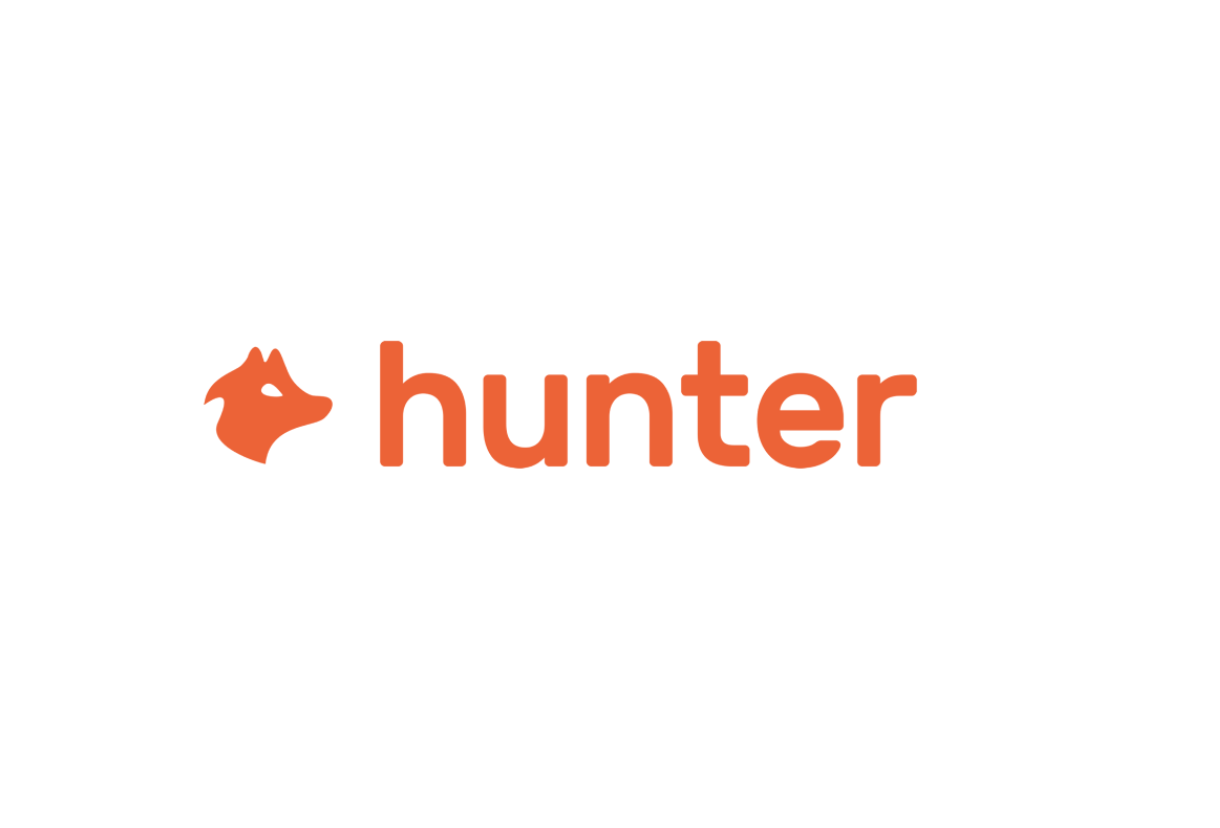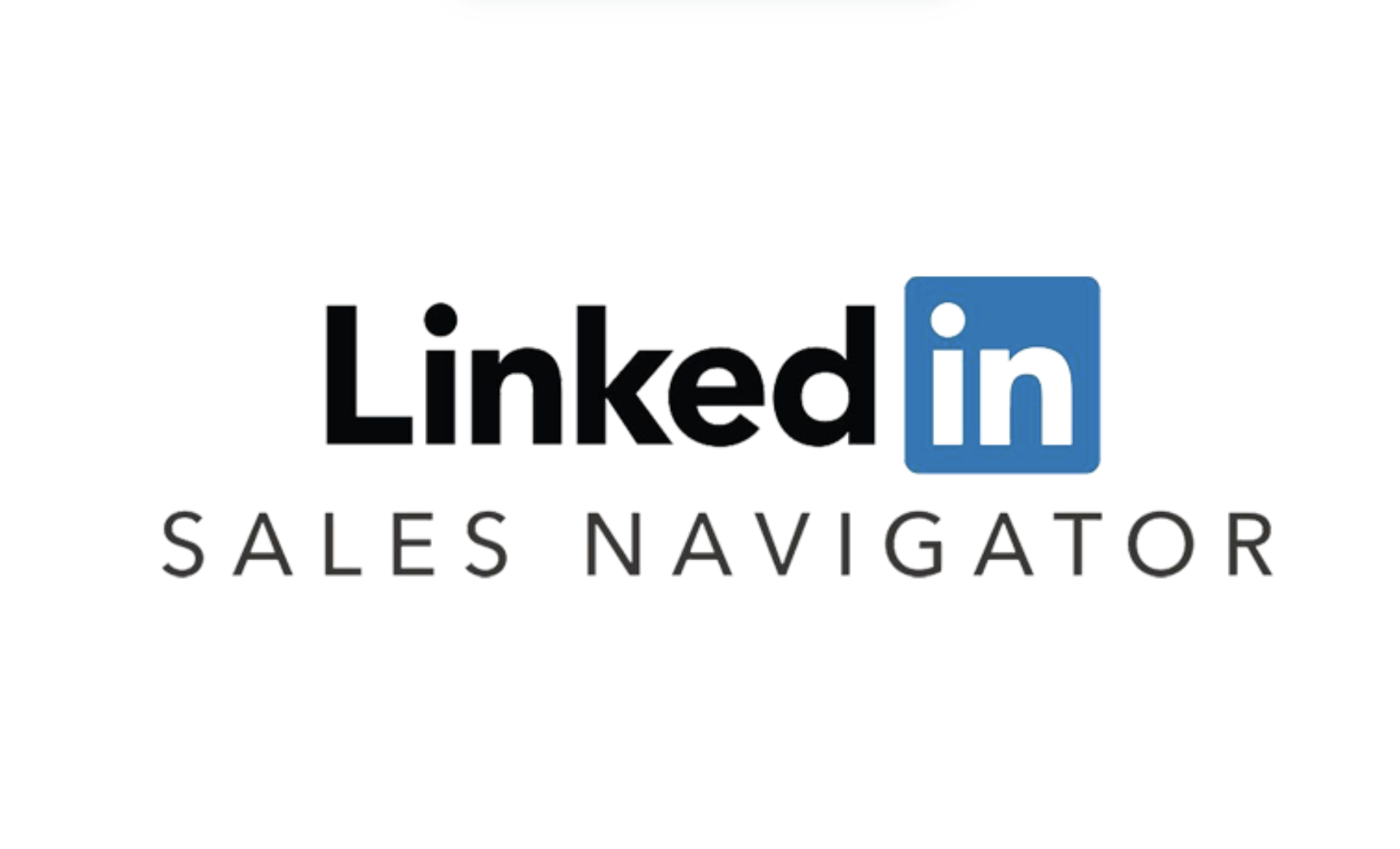X min reading
How to Record a Call on Cisco Webex?

What is Cisco Webex?
Cisco Webex is a video conferencing and collaboration platform that allows users to connect, share files, and participate in virtual meetings. Known for its robustness and advanced features, Webex makes remote communication simple. One of its standout options is meeting recording, which enables users to keep a record of important discussions.
Requirements for Recording a Call
Before recording a call on Cisco Webex, make sure you meet the following conditions:
- Account type: Recording is available to all Webex account holders, whether free or paid. However, recording features may vary depending on your subscription plan.
- Permissions: As the host of the meeting, you have the ability to record. If you are a participant, the host must grant you permission to record.
Steps to Record a Call on Cisco Webex
Here are the steps to record a meeting on Cisco Webex:
- Start your meeting: Log in to Cisco Webex and start or join a meeting.
- Access the recording options: From the toolbar at the bottom of the screen, click on “Record.” You can choose to record either locally on your computer or in the cloud, depending on your subscription.
- Notify participants: It’s recommended to inform participants that the recording has started, ensuring transparency and privacy.
- Stop recording: At the end of the meeting, click “Record” again to stop. If you recorded in the cloud, a link to the recording will be sent to you by email.
Where to Find Your Recordings?
After the recording is finished, your files will be saved depending on the chosen option:
- Local recording: If you recorded to your computer, the file will be available in the location you defined in your Webex settings.
- Cloud recording: For users who selected this option, the recording will be accessible in your Webex account, where you can view and share it easily.
Uses of Recordings
Cisco Webex recordings offer several advantages:
- Review discussions: Revisit key points discussed during the meeting.
- Share with absentees: Provide colleagues who couldn’t attend with the opportunity to catch up.
- Training resources: Use recordings to train new team members or for future presentations.
Conclusion
Recording a call on Cisco Webex is a simple and efficient process. By following these steps, you can easily capture your meetings and reuse them later—whether for review, sharing, or training purposes.




Try our AI Platform to transform
your team productivity now!