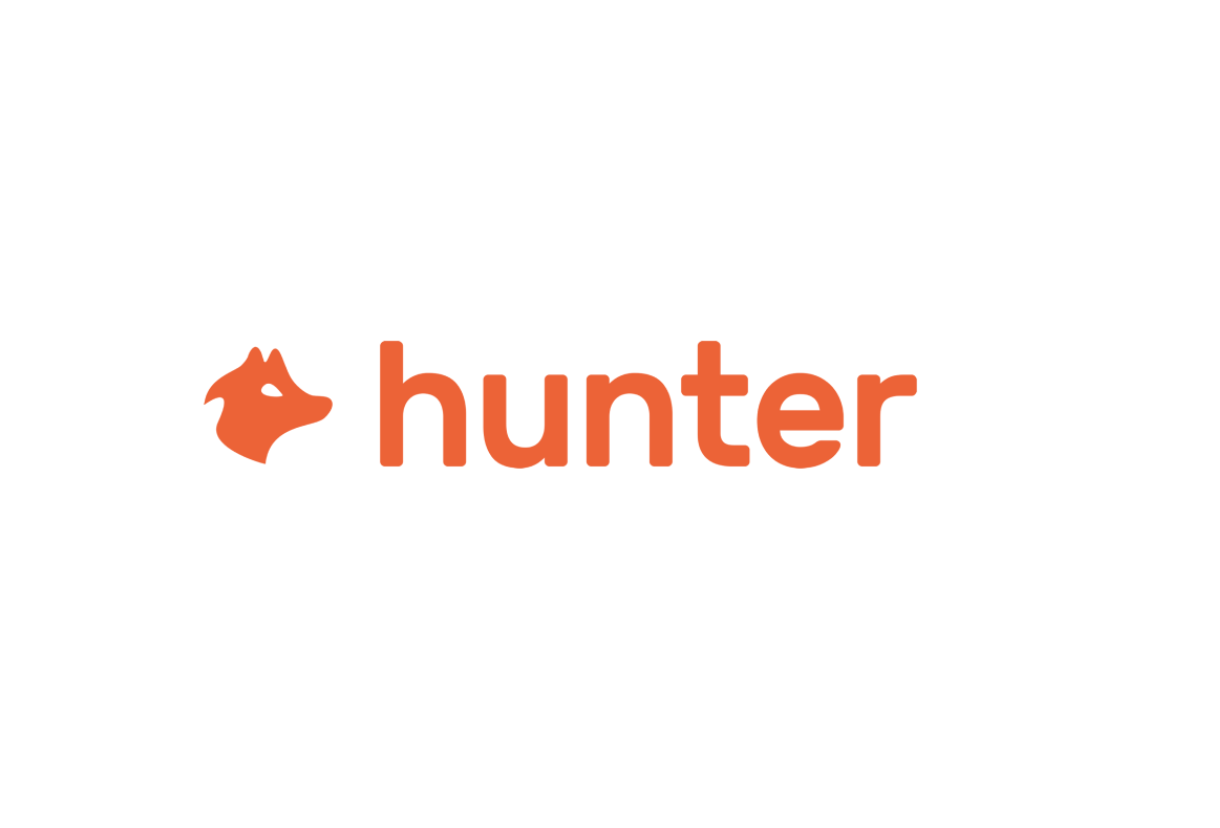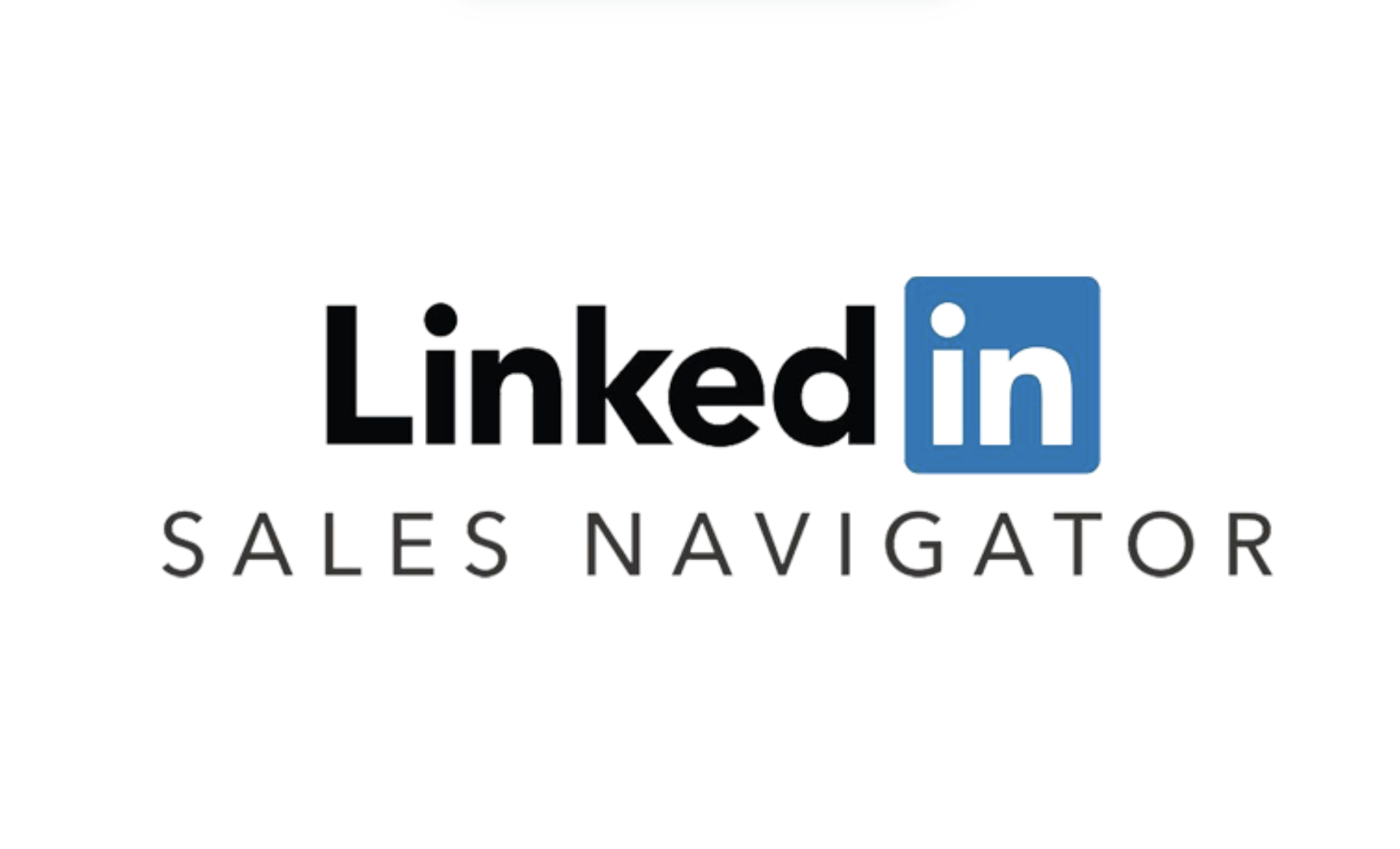X min reading
How to Record a Call on Google Meet?
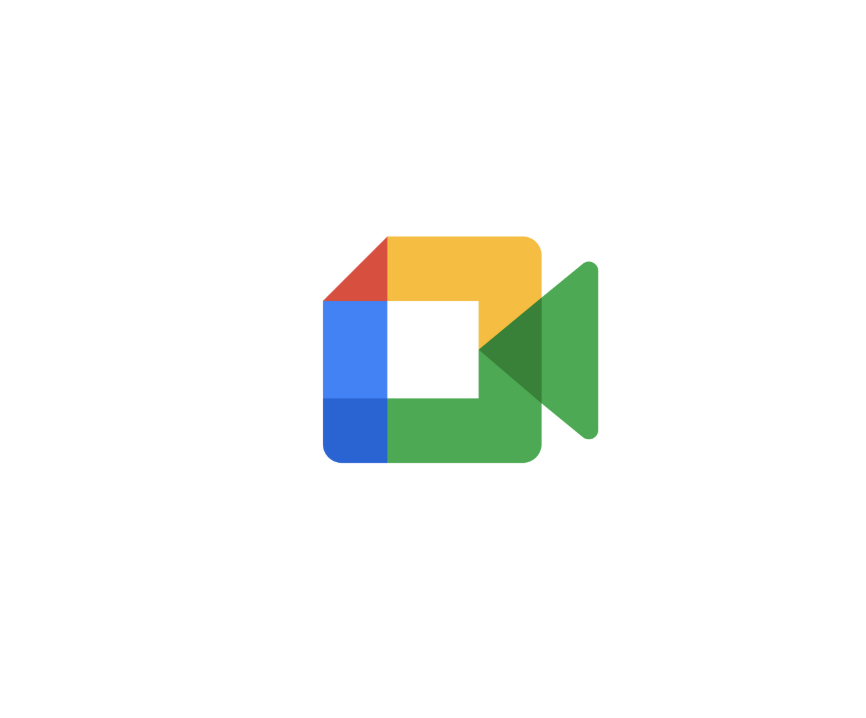
What is Google Meet?
Google Meet is a video conferencing tool developed by Google, widely used by businesses and individuals to host online meetings. With its user-friendly features and seamless integration with other Google services, Meet makes remote communication efficient. Among its most useful features is the ability to record calls for later viewing.
Requirements for Recording a Call
Before you start recording a call on Google Meet, make sure you meet the following requirements:
- Account type: Recording is only available for users with a Google Workspace account (formerly G Suite), specifically the Business Standard, Business Plus, Enterprise, and Education editions.
- Permissions: You must be the meeting organizer or have been granted recording permissions. It is also recommended to inform participants that the meeting is being recorded.
Steps to Record a Call on Google Meet
Follow these simple steps to record your Google Meet sessions:
- Start your meeting: Launch Google Meet and create a new meeting or join an existing one.
- Access recording settings: Click on the three vertical dots (menu) located at the bottom-right of the screen.
- Select “Record meeting”: In the drop-down menu, click on the “Record meeting” option. A notification will appear indicating that recording has started.
- Inform participants: For transparency, let participants know that the call is being recorded. This helps ensure compliance with privacy rules.
- Stop recording: To end the recording, go back to the menu and select “Stop recording.” The recording will be automatically saved to the organizer’s Google Drive.
Where to Find Your Recordings?
Once the recording is complete, it is automatically saved in the “Meet Recordings” folder in your Google Drive. You will also receive an email with a link to the recording, making it easy to access.
Uses of Recordings
Google Meet recordings can be useful for several reasons:
- Meeting review: Revisit important points you might have missed during the meeting.
- Sharing with absentees: Share the recording with colleagues who couldn’t attend, helping them catch up.
- Training and reference: Use recordings to train new employees or to refer back to past discussions.
Conclusion
Recording a call on Google Meet is a simple and effective way to keep track of your meetings. By following these steps, you can easily capture your conversations and reuse them later, whether for review, sharing, or training purposes.




Try our AI Platform to transform
your team productivity now!